Submit Assignment Instructions
- Begin by accessing your assignment, then select Submit Assignment.
- The file upload option will appear at the bottom of the screen. Use the File Upload and Choose File to select your document for submission.
- Be sure to check the box to agree to the tool's End-User License Agreement prior to clicking Submit Assignment.
- Once the file has been submitted, the screen will change as noted below.
- Clicking Submission Details opens the assignment within the gradebook. The similarity score will be available as shown below. Click the score to open the similarity report.
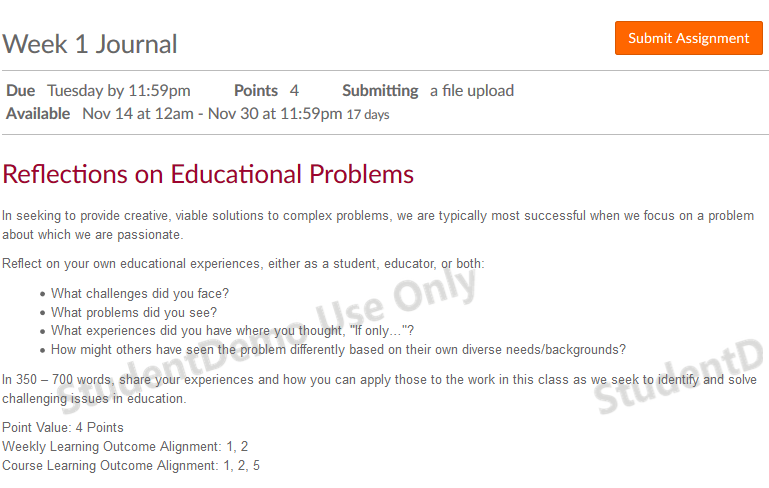
Click on the image to open in a new window.
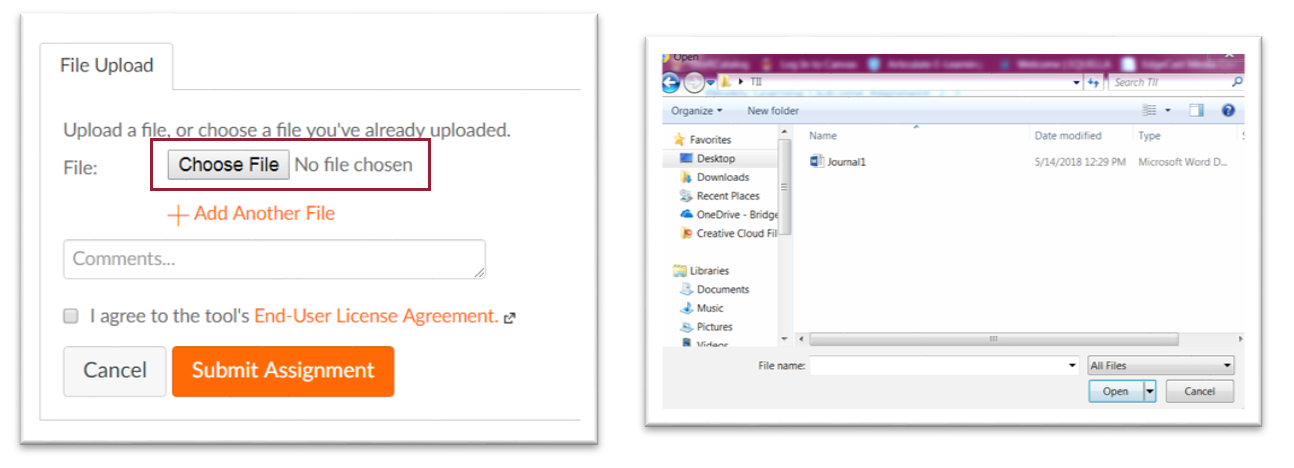
Click on the image to open in a new window.
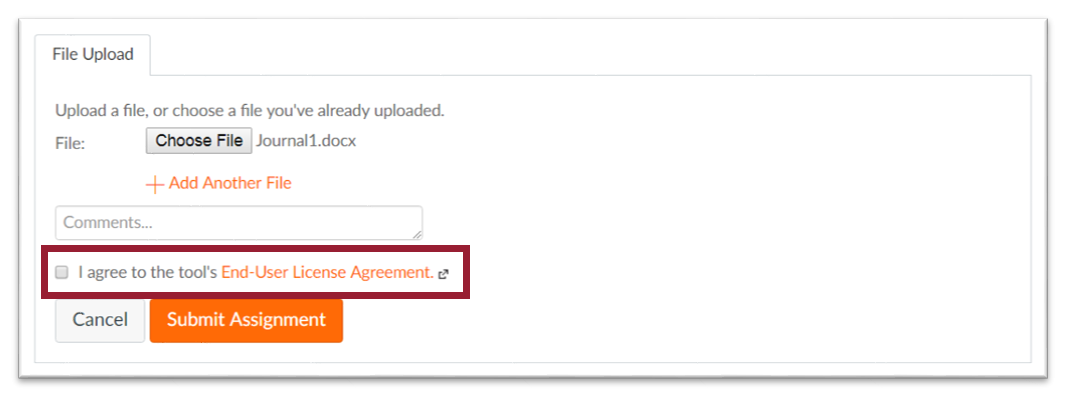
Click on the image to open in a new window.
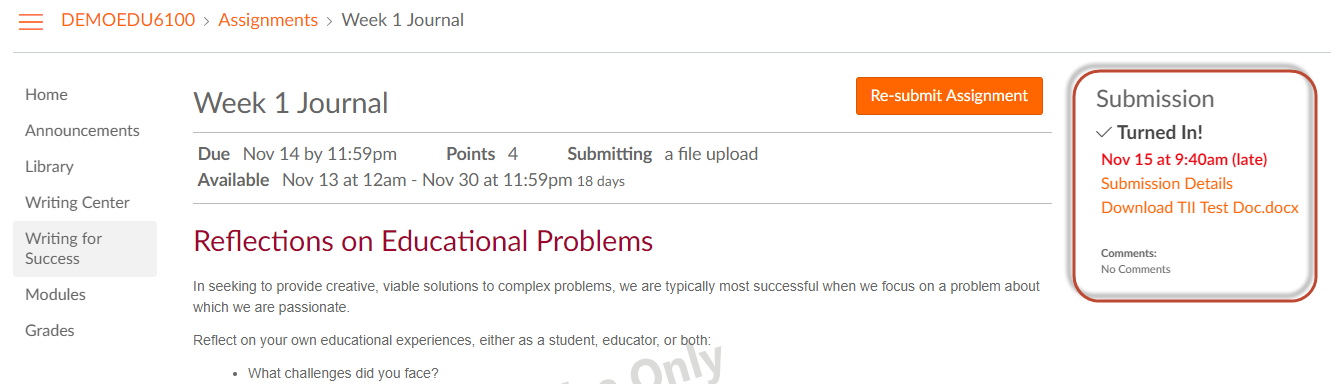
Click on the image to open in a new window.

Click on the image to open in a new window.
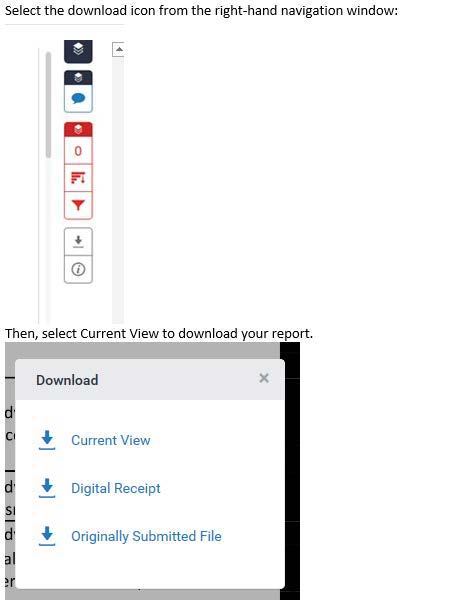
Click on the image to open in a new window.
For more detailed instructions, please view these Canvas resources:
Turnitin resources:
- Frequently Asked Questions (FAQ)
- Understanding Turnitin Reports